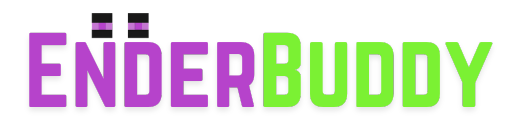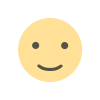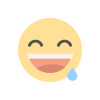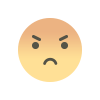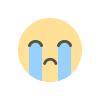Why Are My Shaders So Laggy? 10 Tips to Boost FPS in Minecraft (2025 Guide)
Is your Minecraft lagging with shaders? Discover why shaders slow down your game and learn 10 expert tips to fix lag and boost FPS—even on low-end PCs.
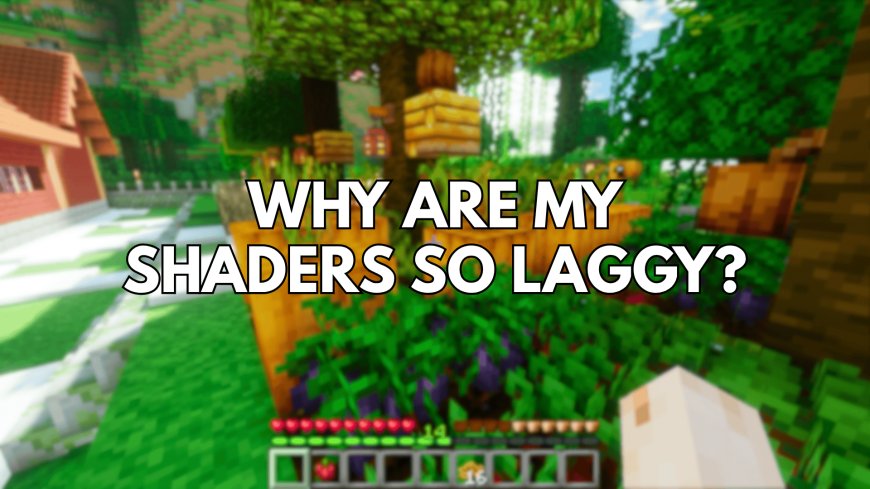
Minecraft shaders can make your world look stunning—realistic lighting, reflections, shadows, and waving grass—but they can also tank your FPS if not set up properly. If you’re wondering “Why are my shaders so laggy?”, you’re not alone. Many players experience lag, frame drops, or stuttering when using shader packs.
In this guide, we’ll explore the common reasons your shaders are laggy and give you 10 powerful tips to boost FPS and make Minecraft smooth again—even on low-end PCs.
🔍 Why Shaders Cause Lag in Minecraft
Shader packs like SEUS, BSL, and Sildur’s drastically improve graphics, but they also put heavy pressure on your GPU, CPU, and RAM. Lag usually comes from:
-
Weak or integrated graphics cards (Intel UHD, etc.)
-
Too many high-end effects (like ray tracing, volumetric lighting)
-
Incorrect or outdated OptiFine settings
-
Running shaders with other heavy mods or high render distances
✅ 10 Tips to Fix Shader Lag and Boost FPS
1. Lower Shader Quality Settings
Most shader packs offer quality levels like Low, Medium, High, or Ultra. Start with Low or Medium and work your way up.
🔧 How to Change:
-
Go to
Options > Video Settings > Shaders > Shader Options. -
Lower effects like shadow quality, volumetric lighting, and reflections.
2. Reduce Render Distance
High render distance = more blocks = more GPU load. Lowering it drastically boosts FPS.
✅ Ideal Setting:
-
For Low-end PCs: 6–8 chunks
-
For Mid-range PCs: 10–12 chunks
3. Use FPS-Friendly Shader Packs
Not all shaders are made for low-spec systems. Try lightweight options like:
-
Sildur’s Lite Shaders
-
YoFPS Shader
-
MakeUp Ultra Fast
-
Vanilla Plus
4. Enable "Fast Render" in OptiFine
OptiFine comes with performance options that help reduce lag.
🔧 Steps:
-
Go to
Options > Video Settings > Performance -
Enable Fast Render and Fast Math
-
Set Chunk Updates to 1 or 2
⚠️ Note: Some shaders need Fast Render OFF. Test both options.
5. Allocate More RAM (But Not Too Much!)
Giving Minecraft more memory can help, especially if using large modpacks or HD shaders.
🔧 How to Allocate RAM:
-
Open Minecraft Launcher > Installations > Edit your profile.
-
Under JVM Arguments, set:
-Xmx4G(for 4GB) or-Xmx6G(for 6GB)
💡 Don’t set more than 50-60% of your total system RAM!
6. Update Your Graphics Drivers
Outdated GPU drivers can cause shader issues, crashes, or FPS drops.
-
For NVIDIA: Use GeForce Experience
-
For AMD: Use Radeon Software
-
For Intel: Use Intel Driver & Support Assistant
7. Turn Off Fancy Graphics and Clouds
Even simple settings like clouds and trees can eat up frames.
📉 Turn Off:
-
Fancy Leaves → Fast
-
Smooth Lighting → Minimum
-
Clouds → Off
-
Particles → Decreased
8. Use a Performance Mod (Sodium, OptiFine, or Iris)
Use one of the following mods for major FPS improvements:
-
OptiFine (classic and shader support)
-
Sodium + Iris Shaders (better for Fabric mod users)
-
FPS Booster Mods like Starlight, Dynamic FPS, or Lithium
9. Close Background Apps
Chrome, Discord, or game recorders (OBS, NVIDIA ShadowPlay) can eat RAM and CPU.
✅ Do This:
-
Close browser tabs
-
Disable screen recorders while playing
-
Use Task Manager (Ctrl+Shift+Esc) to kill unused processes
10. Use a Lower Resolution or Fullscreen Mode
Running Minecraft at 1440p or 4K eats GPU power. Lowering the screen resolution or using Fullscreen mode can free up resources.
📊 Bonus: Recommended PC Specs for Shaders
| Shader Level | Minimum GPU | Recommended RAM |
|---|---|---|
| Lite | Intel HD / GT 1030 | 4–6 GB |
| Medium | GTX 1050 / RX 560 | 8 GB |
| High/Ultra | GTX 1660+ / RX 580+ | 8–16 GB |
📝 Final Thoughts
Shaders make Minecraft look amazing, but they demand the right settings and hardware. If you're asking, “Why are my shaders so laggy?”, it’s likely a mix of heavy settings, outdated drivers, or too little RAM.
By using these 10 tips, you can enjoy beautiful visuals without sacrificing performance—even on budget machines.