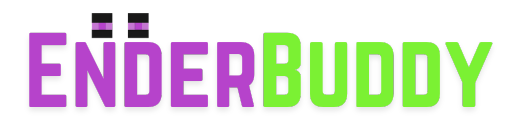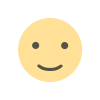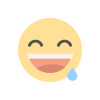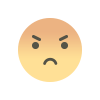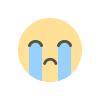How to Fix the 'Exit Code: 1' Error in Minecraft Java Edition (2025 Guide)
Getting the Exit Code: 1 error in Minecraft Java Edition? Here’s how to fix it in 2025 — with step-by-step solutions for Java, mods, Forge, and launcher settings.
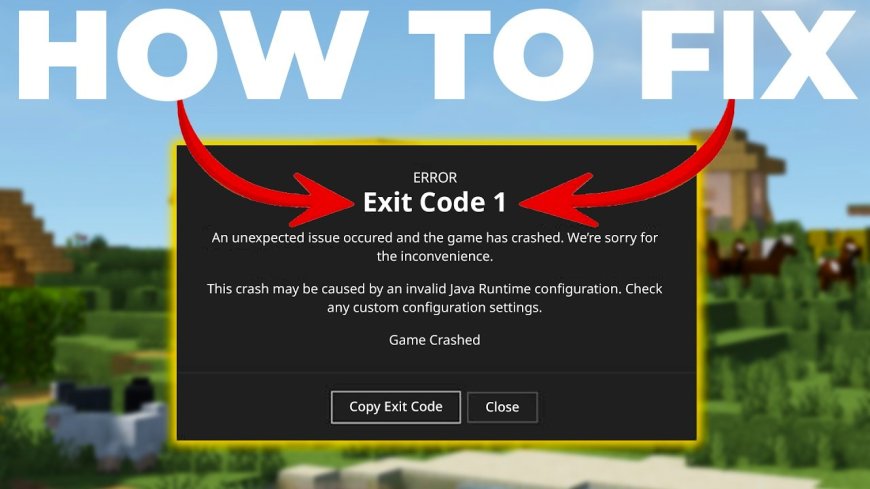
Are you seeing the dreaded “Exit Code: 1” error when launching Minecraft Java Edition? Don’t worry — you’re not alone. This is one of the most common errors in Minecraft and usually points to issues with mods, Java, or configuration files.
In this guide, we’ll break down what causes Exit Code: 1, and walk you through step-by-step solutions to fix it quickly, even if you’re using mods or Forge.
🔍 What Does “Exit Code: 1” Mean in Minecraft?
The Exit Code: 1 error is a generic crash indicator. It means Minecraft couldn't start properly, often due to:
-
Incorrect Java installation
-
Conflicting mods
-
Outdated Forge/Fabric versions
-
Misconfigured JVM arguments
-
Corrupted game files or settings
This error can happen whether you’re using vanilla Minecraft, Forge, Fabric, or even mod launchers like CurseForge or ATLauncher.
✅ Fix 1: Update Java to the Latest Version
Minecraft Java Edition relies on Java to run. An outdated or incompatible version can trigger Exit Code: 1.
🔧 How to Update Java:
-
Go to the official Java download page.
-
Download the latest Java SE Runtime Environment (JRE) or Java 17+ (recommended for Minecraft 1.18+).
-
Uninstall old Java versions from your PC.
-
Install the new version and restart your computer.
💡 Tip: If you're using a custom launcher (like Prism, CurseForge, or GDLauncher), make sure it points to the correct Java path in settings.
✅ Fix 2: Check for Mod or Forge Conflicts
If you're running mods, Exit Code: 1 often means there’s a conflict or incompatibility between mods, Forge, or other files.
🔧 How to Check for Mod Issues:
-
Go to
.minecraft/mods/folder. -
Remove all mods.
-
Launch Minecraft — if it starts successfully, one of your mods is the problem.
-
Re-add mods one at a time to find the culprit.
-
Make sure your Forge/Fabric loader matches your Minecraft version.
⚠️ Important: Always check mod compatibility. For example, a mod for Minecraft 1.16.5 will crash Minecraft 1.20.
✅ Fix 3: Reset Minecraft Game Settings
Corrupted configuration or options files can trigger startup errors.
🔧 How to Reset:
-
Open your Minecraft folder (
%appdata%\.minecrafton Windows). -
Back up your saves and mods folders.
-
Delete these files:
-
options.txt -
launcher_profiles.json -
logs/
-
-
Restart the launcher and log in again.
✅ Fix 4: Remove Custom JVM Arguments
Sometimes, custom JVM arguments in your Minecraft launcher can break the game.
🔧 To Fix:
-
Open the Minecraft Launcher.
-
Click Installations, hover over your version, click Edit.
-
In More Options, clear the JVM Arguments box (unless you know what you're doing).
-
Save and relaunch.
❗ Misusing JVM arguments (like setting too much RAM) can cause memory crashes and Exit Code: 1.
✅ Fix 5: Reinstall Minecraft Cleanly
If all else fails, a fresh install of Minecraft is your best bet.
🔧 Steps:
-
Back up your worlds and mods.
-
Uninstall Minecraft using the Minecraft Uninstaller or via Control Panel.
-
Delete the entire
.minecraftfolder from:-
C:\Users\<YourName>\AppData\Roaming\(Windows)
-
-
Download and install the latest Minecraft Launcher from minecraft.net.
-
Run Minecraft vanilla first — then re-add mods or shaders slowly.
✅ Bonus Tips for Modded Minecraft Users
-
Use launchers like CurseForge or GDLauncher — they manage mods and Java paths better.
-
Always check mod dependencies (some need Mixin, Cloth Config, Architectury, etc.).
-
Keep your graphics driver and Java up to date.
🔧 Still Getting Errors?
Use the Minecraft Launcher logs or crash-reports folder to identify the exact cause. Search the error line (e.g. java.lang.NullPointerException) on forums like Reddit, Minecraft Forge, or Stack Overflow.
You can also copy the error log and share it on support forums for better help.
📌 Final Words
The Exit Code: 1 error in Minecraft Java Edition can be frustrating, but it's fixable with the right steps. Start simple — update Java, remove mods, and reset settings — and you’ll likely get back to building and crafting in no time.