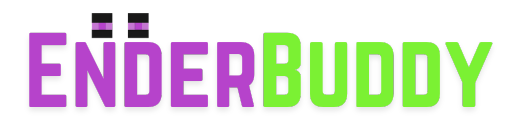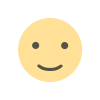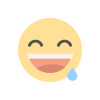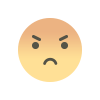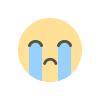How to Optimize Minecraft with Mods for Low-End PCs – Boost FPS & Performance Easily
Learn how to optimize Minecraft for low-end PCs with performance mods, settings, and lightweight shaders. Boost FPS and reduce lag in Minecraft Java.
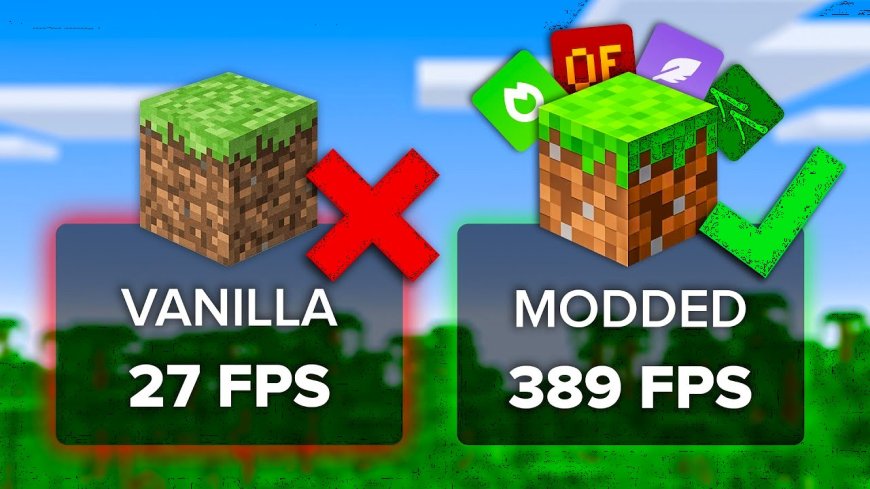
🧠 How to Optimize Minecraft with Mods on a Low-End System
Running Minecraft with mods on a low-end PC can be a challenge — but it’s absolutely possible. With the right settings, mods, and tools, you can significantly boost your FPS and get smoother gameplay, even on older hardware.
This guide covers the best performance optimization mods, lightweight shaders, and the ideal settings to get Minecraft running smoothly on low-spec systems.
🔧 Step 1: Use the Right Minecraft Version
-
Use Minecraft Java Edition version 1.16.5 or 1.18.2 for the best mod support and performance.
-
Avoid newer versions like 1.20+ on low-end systems unless required.
⚙️ Step 2: Install Fabric (Not Forge)
For low-end PCs, Fabric is better than Forge because it's lighter and faster.
-
✅ Download Fabric Loader: https://fabricmc.net/use/
-
✅ Install Fabric API: https://www.curseforge.com/minecraft/mc-mods/fabric-api
🚀 Step 3: Best Performance Optimization Mods
1. Sodium
-
Replaces Minecraft’s rendering engine for major FPS gains.
-
✅ Download: https://www.curseforge.com/minecraft/mc-mods/sodium
2. Lithium
-
Optimizes game logic like mob AI, block ticking, and physics.
-
✅ Download: https://www.curseforge.com/minecraft/mc-mods/lithium
3. Phosphor
-
Improves lighting engine and reduces lag caused by light updates.
-
✅ Download: https://www.curseforge.com/minecraft/mc-mods/phosphor
4. FerriteCore
-
Reduces memory usage for block models and textures.
-
✅ Download: https://www.curseforge.com/minecraft/mc-mods/ferritecore
5. Memory Leak Fix
-
Prevents memory leaks that cause lag over time.
-
✅ Download: https://www.curseforge.com/minecraft/mc-mods/memoryleakfix
💡 Optional but Helpful Mods
6. Dynamic FPS
-
Pauses rendering when Minecraft is minimized or in the background.
-
✅ Download: https://www.curseforge.com/minecraft/mc-mods/dynamic-fps
7. Cull Leaves
-
Reduces how leaves are rendered to save GPU resources.
-
✅ Download: https://www.curseforge.com/minecraft/mc-mods/cull-leaves
🎨 Step 4: Use Lightweight Shaders (Optional)
If you still want shaders without hurting performance, use lightweight shaders like:
-
Tea Shaders – Great balance between looks and speed
✅ https://www.curseforge.com/minecraft/customization/tea-shaders -
YoFPS Shader – Made specifically for low-end hardware
✅ https://www.curseforge.com/minecraft/customization/yofps-shaders
🛠️ Tip: You’ll need Iris Shaders instead of OptiFine when using Fabric:
👉 https://www.irisshaders.dev/
📐 Step 5: Best In-Game Settings for Low-End PCs
Go to Options > Video Settings and change the following:
-
Graphics: Fast
-
Render Distance: 6–8 chunks
-
Smooth Lighting: Off
-
Clouds: Off
-
Particles: Minimal
-
V-Sync: Off
-
Entity Shadows: Off
-
Mipmap Levels: 0
🌐 Related Guides You Might Like
-
👉 How to Turn Minecraft Into an Action Battle Game Using Mods – Step-by-Step Guide
-
👉 How to Install Shaders in Minecraft Java Edition – Easy Tutorial
🔄 Summary
| 🔧 What You Need | 📈 Result |
|---|---|
| Fabric + Optimization Mods | +30% to +300% FPS boost |
| Lightweight Shaders (optional) | Better visuals, low lag |
| Adjusted Video Settings | Smooth gameplay on old PCs |
With these tips and mods, Minecraft can run surprisingly well — even on a budget laptop or older PC. Give your low-end system the boost it deserves and enjoy modded Minecraft without the lag.
📌 Final Tips
-
Always allocate at least 3–4 GB of RAM in the Minecraft Launcher.
-
Use lower-resolution texture/resource packs.
-
Restart Minecraft every 1–2 hours on low memory systems.