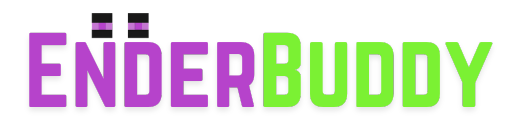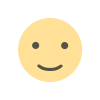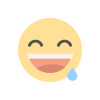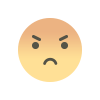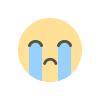Java Runtime Environment Not Found – How to Fix Minecraft Error (2025)
Getting the “Java Runtime Environment not found” error in Minecraft Java Edition? Follow this 2025 step-by-step guide to install Java 17 and fix the issue permanently.
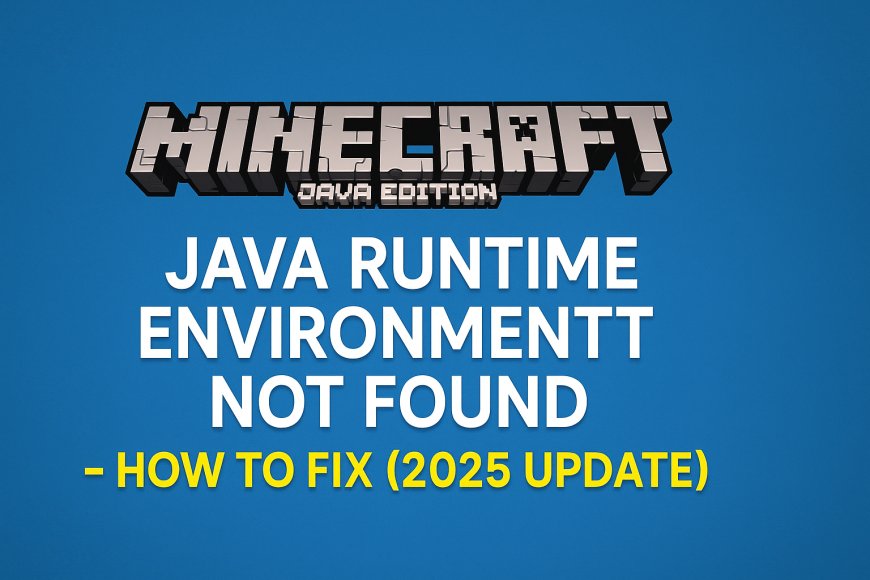
🧱 Java Runtime Environment Not Found – Minecraft Fix (2025 Update)
Meta Description:
Having trouble launching Minecraft due to a "Java Runtime Environment not found" error? Here’s an updated 2025 step-by-step guide to fix it on Windows 10/11.
Meta Keywords:
Minecraft Java Runtime Error 2025, Java not found Minecraft fix, Minecraft won't start Java, fix JRE error Minecraft, Minecraft Java Edition fix, install Java Minecraft
🚨 What Is the “Java Runtime Environment Not Found” Error in Minecraft?
This error usually appears when you try to launch Minecraft Java Edition and the game cannot detect a proper Java installation. It might say:
"A Java Runtime Environment (JRE) or Java Development Kit (JDK) must be available to run this program."
This typically means:
-
Java isn’t installed
-
Java isn’t added to your system’s PATH
-
The wrong Java version is installed
🔧 How to Fix "Java Runtime Environment Not Found" in Minecraft (2025)
✅ 1. Uninstall Old Java Versions
Old or corrupted Java installations can cause issues.
-
Go to
Control Panel > Programs > Programs and Features -
Uninstall anything named Java
✅ 2. Install the Latest Java Version (JDK 17)
Minecraft now works best with Java 17 (as of 2025).
-
Visit the official page:
Download Java JDK 17 (Oracle)
or
OpenJDK 17 (Free version) -
Download the Windows Installer
-
Install it and restart your PC
✅ 3. Set Java PATH Manually (If Needed)
-
Open System Properties (
Win + Pause/Break> Advanced system settings) -
Click Environment Variables
-
Under “System Variables”, find
Pathand click Edit -
Click New and add the path to your Java
binfolder
Example: -
Click OK on all windows and restart your PC
✅ 4. Use the Minecraft Launcher’s Built-In Java (Optional)
The official Minecraft Launcher for Java Edition now comes with its own bundled Java. If you're still facing issues:
-
Open the Minecraft Launcher
-
Click Installations
-
Select your profile
-
Click More Options
-
Make sure the Java executable path is like:
🧪 Bonus Tip: Use CurseForge or MultiMC?
If you're using a modded launcher like CurseForge, ATLauncher, or MultiMC, make sure to:
-
Set the Java path in their settings manually
-
Point it to:
❓ Frequently Asked Questions (FAQ)
Q1: Can I use Java 21 or higher for Minecraft?
A: As of 2025, Minecraft officially supports Java 17. Java 21 may work with modded setups but can cause instability.
Q2: Is the Java Runtime Environment (JRE) enough for Minecraft?
A: Minecraft prefers the Java Development Kit (JDK), not just the JRE, especially for modding or launching from custom launchers.
Q3: Minecraft works but mods crash – is this related to Java?
A: Yes. Mods often require specific Java versions. Make sure Forge/Fabric uses Java 17.
Q4: How do I test if Java is installed correctly?
Open Command Prompt and type:
You should see something like:
⚠️ Disclaimer:
We strive to keep all information accurate and up to date. However, Java and Minecraft updates can affect compatibility. Always refer to the official Minecraft support page for the latest info.